|
 |
|
|
|
|
| |
| |
| |
| |
| |
| |
| |
| |
| |
| |
| |
| |
| |
| |
| |
| |
| |
| |
| |
|
|
|
» |
 |
|
| |
| |
| |
| |
| |
| |
| |
| |
| |
| |
| |
| |
| |
| |
| |
| |
| |
| |
| |
| |
| |
| |
| |
| |
| |
| |
| |
| |
| |
| |
| |
| |
| |
| |
|
 TESTIMONIALS TESTIMONIALS
|
|
"...I can now easily set up projects for my staff and email all from a single program! I no longer need a separate email program, calendar and project management system to keep all my contacts, projects, tasks and company departments - I can do it all with VIP software. Thanks for making my life easier!..."
Kim Haas -
New Baden, IL
|
|
|
|
|
 Authorization Authorization
|
|
|
|
|
|
|
VIP Team To Do List: Reminder |
|
|
|
|
|
|
You can set the Reminder to remind you about some tasks. When a task has a Reminder option selected it has  mark in the Task List. mark in the Task List.
|
To set the reminder choose the Reminder tab in the Create Task dialog or in the Edit Task dialog.
Check Reminder box and the reminder parameters will be active.
Note: Parameter "Before" will be active only if you set the Due date on the General tag of the dialog.
You can define the time you need a reminder to start at and choose how many minutes, hours, days or weeks you need before the defined date.
Also you can choose the sound file to be played with reminder and the e-mail, you want a message about reminder to be sent to. |
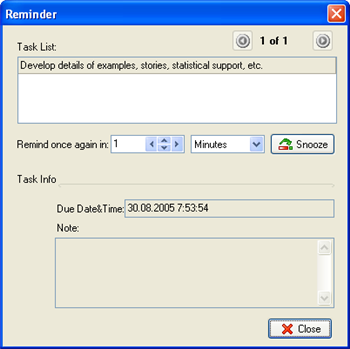 |
The Reminder message with all information about the task will pop-up at the time you set.
If you are busy you can postpone the Reminder by setting the quantity of minutes, hours, days or weeks or by setting exact time you want reminder to appear once again.
After setting the time to postpone reminder press Snooze button.
Also you can delete the task you are reminded about by pressing Delete button, or mark it as completed by pressing Check button |
Related topics:
- Create a task
- Deleting a task
- Editing a task
- Filter tasks
- Grouping tasks
- Sorting tasks
- Recurrences Tasks
- Reminder
- Change of categories
- Managing the task order
- Task properties





|
|
|
|
|
|