|
 |
|
|
|
|
| |
| |
| |
| |
| |
|
|
|
» |
 |
|
| |
| |
| |
| |
| |
| |
| |
| |
| |
| |
| |
| |
| |
| |
| |
| |
| |
| |
| |
| |
| |
| |
| |
| |
| |
| |
| |
| |
| |
| |
| |
| |
| |
| |
| |
| |
| |
| |
| |
| |
| |
| |
| |
| |
| |
| |
| |
| |
|
 TESTIMONIALS TESTIMONIALS
|
|
"...I can now easily set up projects for my staff and email all from a single program! I no longer need a separate email program, calendar and project management system to keep all my contacts, projects, tasks and company departments - I can do it all with VIP software. Thanks for making my life easier!..."
Kim Haas -
New Baden, IL
|
|
|
|
|
 Authorization Authorization
|
|
|
|
|
|
|
VIP Team To Do List: Filters Bar |
|
|
|
|
|
By default Filter Bar is located in the right part of application window under Categories Bar . It allows to quickly filter tasks by their fields.
|
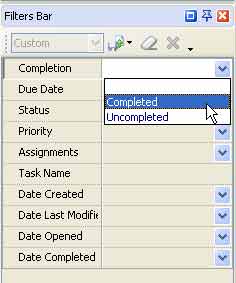
|
"Filter by Completion" allows you to display only completed or vice versa uncompleted tasks.
|
|
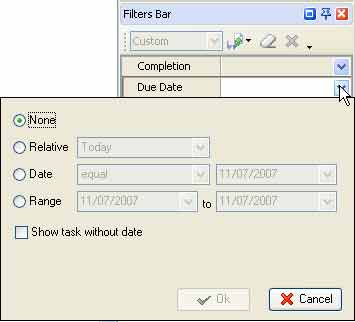
|
"Filter by Due Date" allows you filter the tasks by their due date in relation to required time and date or time interval.
|
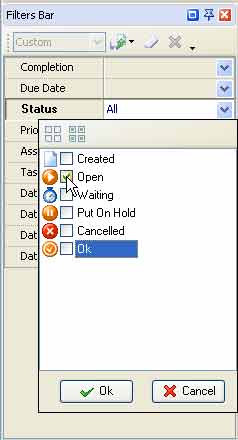 |
"Filter by Status" allows you to display only tasks with required statuses.
|
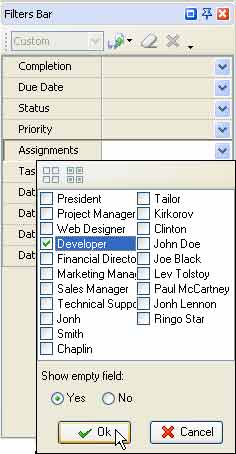 |
"Filter by Assignments" allows you to filter tasks by the person who they are assigned to.
|
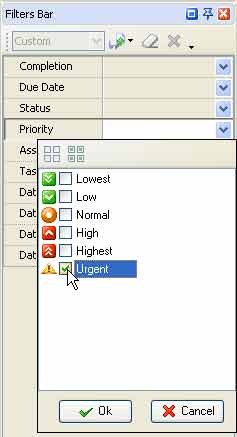 |
"Filter by Priority" allows you to display only tasks with required priorities.
|
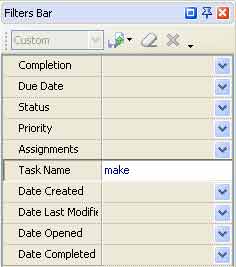 |
"Filter by Task Name" allows you to display only tasks that have definite name or containing definite words in their names.
|
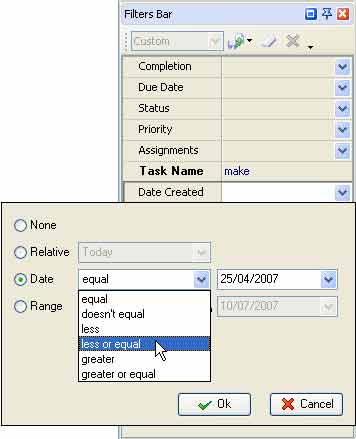
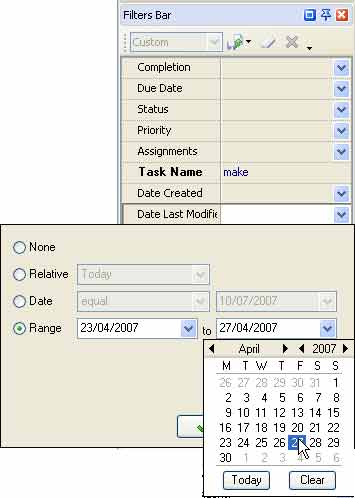
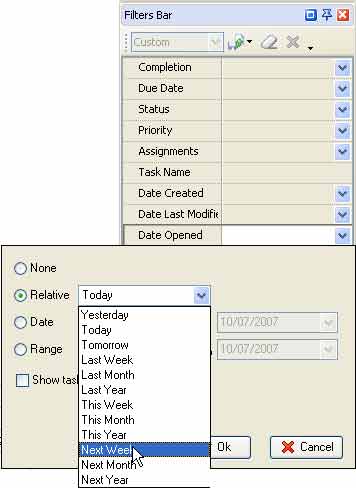
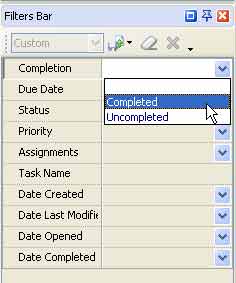 |
"Filter by Date Created", "Filter by Date Last Modified", "Filter by Date Opened" and "Filter by Date Completed", allow you to filter tasks by the date when they were created, last modified, opened and completed correspondingly in relation to required date and time or time interval.
|
Tips:
- To clear the filter you can use the Ctrl+F9 buttons.
Related Topics:





|
|
|
|
|
|