|
Both in business and personal life we have a large quantity of different tasks that we have to do. It’s easy to get lost among them or forget what should be done first and what is still not accomplished, etc. VIP Quality software can help you to track your To Do List and be always up on your workflow state.
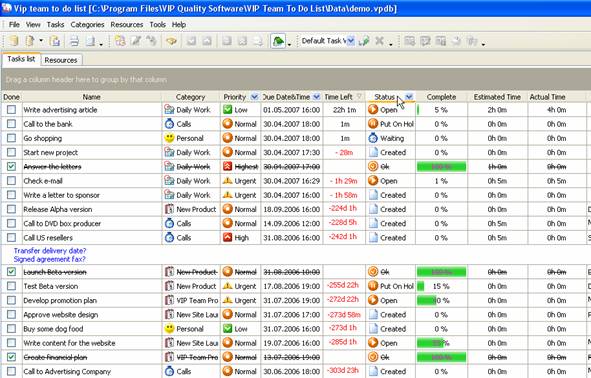
Click on 'Status' column header
How to track the tasks by their status
Depending on the state of task completion it may have different statuses. You can sort the tasks by their status in two ways: from the beginning of task life cycle to its end, i.e. from status ‘Created’ to status ‘Verified’, and vice versa from status ‘Verified’ to status ‘Created’.
To sort your tasks by their status click on ‘Status’ column header on Task List grid.
 It means that you sort the tasks from ‘Created’ to ‘Verified’ status. It means that you sort the tasks from ‘Created’ to ‘Verified’ status.
 It means that you sort the tasks from ‘Verified’ to ‘Created’ status. It means that you sort the tasks from ‘Verified’ to ‘Created’ status.
How to track the tasks by their progress
In the same way you can track your tasks by their progress. Click on ‘Complete’ column header on Task List grid to sort the tasks from 0% to 100% or vice versa.
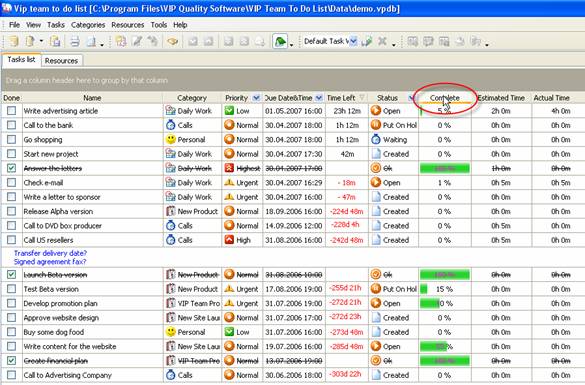
Click on 'Complete' column header
How to track the tasks by their Estimated Time
To track your tasks by their estimated time click on ‘Estimated Time’ column header on Task List grid. You can sort the tasks from minimal estimated time to maximum one and vice versa.
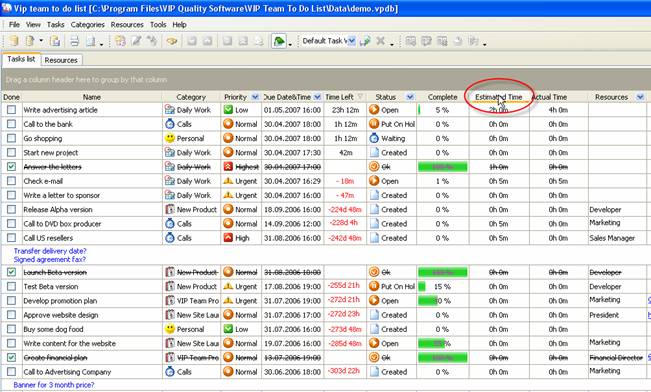
Click on ‘Estimated Time’ column header
How to track the tasks by their Actual Time
Sort your tasks by their Actual time from minimal Actual time to maximum one and vice versa by clicking on ‘Actual Time’ column header on Task List grid.
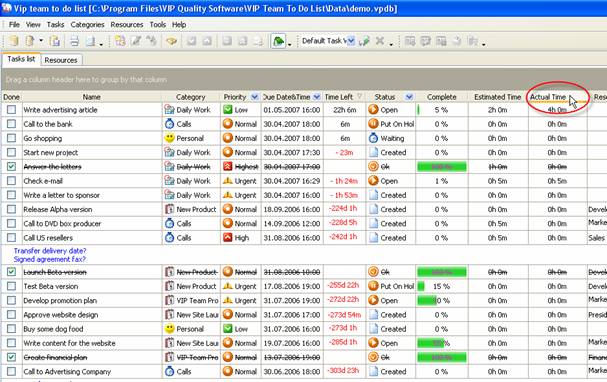
Click Actual Time button
You can track how much time you need to accomplish all the tasks or how much you have spent on already completed tasks. Right click on Task List footer under ‘Estimated Time’ or ‘Actual Time’ column and select ‘Sum’ from drop-down list.
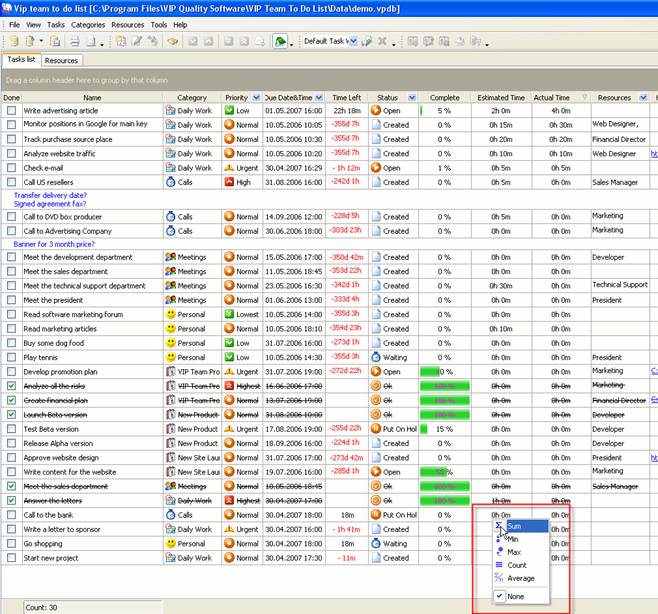
Click by right mouse button under corresponding column and choose Sum
Select ‘Min’ or ‘Max’ to view minimum or maximum of Estimated or Actual Time. |