|
 |
|
|
|
|
| |
| |
| |
| |
| |
|
|
|
» |
 |
|
| |
| |
| |
| |
| |
| |
| |
| |
| |
| |
| |
| |
| |
| |
| |
| |
| |
| |
| |
| |
| |
| |
| |
| |
| |
| |
| |
| |
| |
| |
| |
| |
|
 TESTIMONIALS TESTIMONIALS
|
|
"...This is an excellent program. I'm so glad that I stumbled on to this when researching for task management programs. Very low learning curv, quite flexible, and the price is right. Tried at least 20 other programs, either too complicated, too expensive, or poor documentation..."
Chad Lindsey -
Honolulu, HI
|
|
|
|
|
 Authorization Authorization
|
|
|
|
|
|
|
VIP Simple To Do List: Filters Bar |
|
|
|
|
|
|
By default Filter Bar is located in the right part of application window under Categories Bar .
It allows to quickly filter tasks by their fields.
|
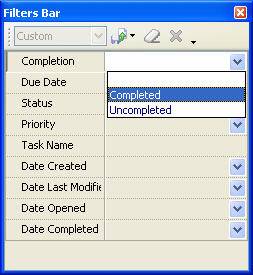
|
"Filter by Completion" allows you to display only completed or vice versa uncompleted tasks.
|
|
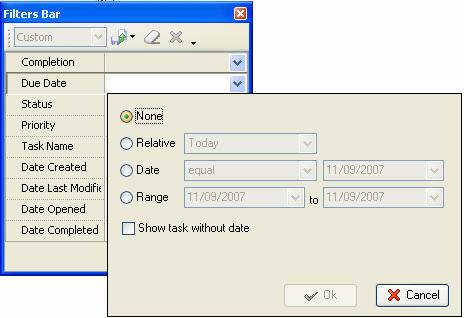
|
"Filter by Due Date" allows you filter the tasks by their due date in relation to required time and date or time interval.
|
|
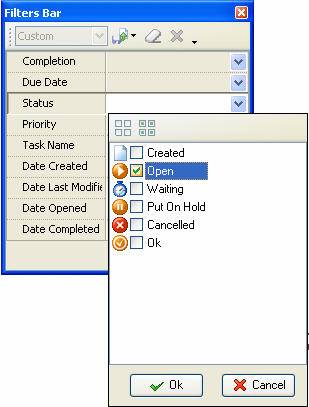
|
"Filter by Status" allows you to display only tasks with required statuses.
|
|
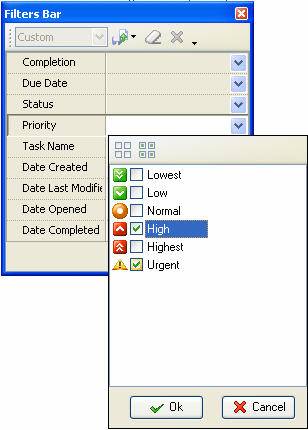
|
"Filter by Priority" allows you to display only tasks with required priorities.
|
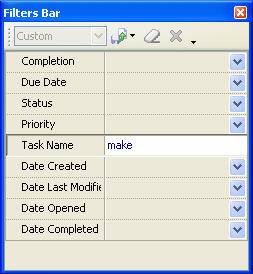
|
"Filter by Task Name" allows you to display only tasks that have definite name or containing definite words in their names.
|
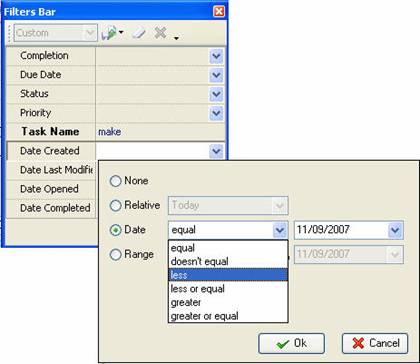
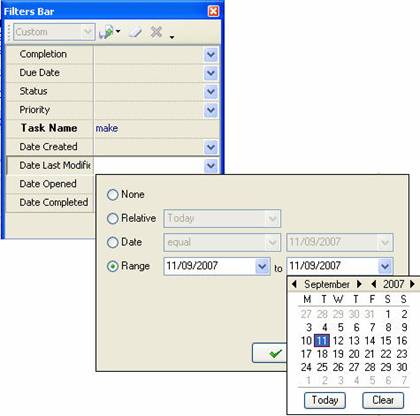
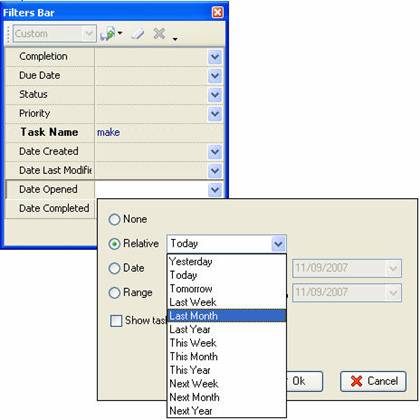
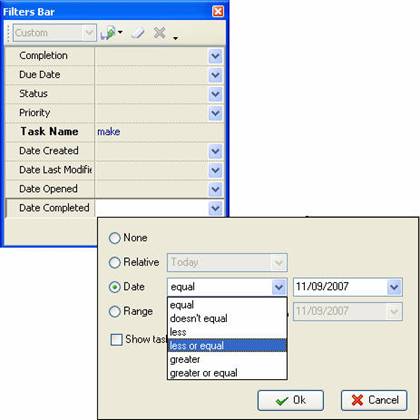
|
"Filter by Date Created", "Filter by Date Last Modified", "Filter by Date Opened" and "Filter by Date Completed", allow you to filter tasks by the date when they were created, last modified, opened and completed correspondingly in relation to required date and time or time interval. |
Tips:
- To save the filter press Save filter as button
- To clear the filter press Clear Filter button or Ctrl+F9
- To delete current filter press Delete filter preset button
Related Topics:





|
|
|
|
|
|